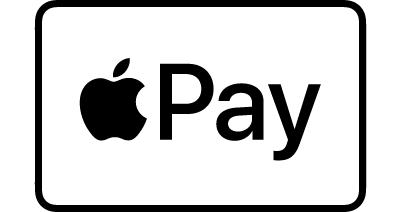Introducing
Apple Pay.
Introducing
Apple Pay.
Pay safe and fast with Aircash Mastercard® using Apple Pay
Pay safe and fast with Aircash Mastercard® using Apple Pay
Adding your Aircash Mastercard is easy.
Open Aircash app on your iPhone and you’re just a
few taps away from using Apple Pay with your Aircash Mastercard.

Fast
Speedy Transactions, Anytime, Anywhere
Experience fast and hassle-free checkout without the need to manually enter your card details, PIN, or search for your debit card.

Simple
Seamless Payments, Simplified Life
Life is complicated; payments don’t have to be. Adding your Aircash Mastercard to Apple Pay is a simple solution. Whether shopping online or in-store, a few taps are all it takes. Experience the ease of streamlined transactions with simplicity at its core.

Secure
Security is non-negotiable
Security is non-negotiable. Apple Pay and Aircash Mastercard ensure your transactions are safeguarded. Your card details remain confidential, with a virtual account number representing your information. Explore the world of secure payments without compromising convenience.
How to add Aircash Mastercard to Apple Pay?
How to add Aircash Mastercard to Apple Pay?
Step 1
On the home screen, in the bottom left corner, click on the “Cards” tab.
Step 2
Find your Aircash card and click “Add to Apple Pay” to add it to Apple Pay.
Step 3
Follow the instructions in the Apple Wallet app to add your card to Apple Pay. Continue using Aircash and make contactless payments with your phone.
* Apple Pay is currently available only for Croatian Aircash cards
Frequently Asked Questions
Adding Aircash Mastercard to Apple Wallet
Apple Pay is a service that provides Aircash Mastercard users with an additional contactless payment channel using their iPhone mobile device or Apple Watch, as well as a quick, easy, and secure method of performing payment transactions.
The service operates based on the principle of NFC technology for contactless payments.
On smartphones eligible to use this service, Apple Pay is activated via Apple Wallet, which is factory-installed.
If you are an Aircash App user and you have a linked Aircash Mastercard, you can contract Apple Pay from within the Aircash App.
No. Aircash App, i.e. Aircash Mastercard users
can contract the Apple Pay service and card digitalization in two ways:
- Through the Aircash App
- Via Apple Wallet, which comes pre-installed with the iOS operating system
You can use Apple Pay on a mobile phone with iOS operating system version 11 or later.
In their mobile device settings, the user must set up a method of unlocking the mobile device screen by selecting one of the following options: password, swipe pattern, fingerprint, or facial recognition. If no security check is set up to unlock the mobile device, Apple Pay cannot be activated.
In that case, the card is automatically deleted from Apple Pay. If they want to use Apple Pay again, the user will have to re-enter the card in Apple Wallet using the same steps as when registering the card for the first time.
A single user can enter their card into Apple Wallet on multiple mobile devices.
When registering the payment card in the mobile device, it will be tokenised (the card number is replaced by a unique identifying element – a token), which further increases the security aspect of the service as a whole.
Depending on the device, you can add 8 to 12 cards to Apple Wallet on one device.
In that case, you need to choose which card will be the primary payment card in the mobile device settings. Settings → Wallet and Apple Pay → Standard card.
No, the PIN associated with the physical card is never used as a method of authentication when making purchases with Apple Pay. Payments with Apple Pay are always authenticated using one of the set methods of unlocking the mobile device screen (password, pattern, fingerprint, or facial recognition).
- Activating using a mobile phone or tablet
- Within the pre-installed Apple Wallet, select + to add a card
- Place your card in the camera frame to automatically enter your card information
- Accept the Terms of Service and confirm the phone number to receive a one-time password to activate the service
- Activating using Apple Watch
- Select the pre-installed Watch app on your iPhone. If the mobile phone is not paired with the watch, you need to
select “Start pairing” to connect the two devices. - Then select My Watch
- From the menu, select Wallet & Apple Pay
- You start the activation process by selecting Add Card, then Continue
- If you already have an active card inside Apple Wallet on your iPhone, you only need to enter the security code of
the already active card to activate it on Apple Watch - If you wish to add a new card to your Apple Watch, you need to go through the entire process of entering a card
- In the Aircash app, select Cards in the menu
- In the My Cards menu, select the card you wish to add and then select the “Add to Apple Wallet” option
- Choose “Continue” to confirm that your information is valid, read and agree to the Terms and Conditions of Apple Pay
- The card has been successfully added to Apple Wallet, and Apple Pay is ready for use
In the “Wallet” app, select a card that has already been activated and deactivate it from Apple Pay at the bottom of the card details screen by selecting “Remove this card”.
Use the service wherever you see the Apple Pay icon when making payments at points of sale that accept contactless payments with Mastercard cards and in online stores that offer the option of paying with Apple Pay.
To make payments, follow the steps outlined below:
- Paying with a mobile phone or tablet
- Place your mobile phone against the payment terminal at the cash register of the point of sale that accepts contactless payments with Mastercard cards (if the payment terminal failed to recognise the mobile phone, press the “Home” button twice, which activates Apple Pay)
- Unlock the mobile device screen (by entering a password, pattern, fingerprint or face scan) and hold the mobile device against the payment terminal
- Transaction successfully completed
- Paying using an Apple Watch
- Place your watch against the payment terminal at the cash register of the point of sale that accepts contactless payments with Mastercard cards (if the payment terminal does not immediately recognise the Apple Watch, double-press the button on the side of the watch to activate Apple Pay)
- Before the first transaction, you need to unlock the watch screen by entering the set password for unlocking the device
- Each subsequent transaction will not require additional authorisation as long as the watch is on your wrist; all it takes is to place the watch next to the payment terminal, and the transaction will be completed
- After you remove the watch from your wrist, to once again make payments with Apple Pay using your Apple Watch, you need to unlock the watch screen by entering the set password for unlocking the device
No, there is no fee for using Apple Pay.
Apple Pay has the same limits as the physical card, which means that the total amount the user can pay on a daily basis using the app is the same as the amount they could spend if they were using the Aircash Mastercard card.
Yes, because the information belonging to the payment card gets tokenised, and the token is unique to the device and cannot be linked to the actual payment card information. The actual payment card information is never transmitted in the payment transaction, which prevents fraud or misuse.
All payments made through the digital wallet are always authorised on the device using a password, pattern, fingerprint, or face scan.
No, Apple Pay cannot be used to pay in instalments. Only one-time transactions are possible.
In case a mobile phone with the Aircash app and Apple Pay gets lost or is stolen or misused, notify Aircash Customer Service immediately, either by phone at +38514573538 or by sending an e-mail to [email protected]
Also, in the event of loss or theft, you can find your mobile phone, lock it, and remove all cards from Apple Wallet via iCloud (you need to select My devices in the settings).
No re-activation is required. In case of any upgrade to the iOS operating system, the registered payment card will remain active and ready for use.
You are entering into a contractual relationship with Apple Distribution International, and Aircash allows you to add payment cards to Apple Wallet and use Apple Pay.
No, this will not be necessary, except in exceptional circumstances where the Aircash app will instruct the user which contact number to call.
No, an Internet connection is not required.
You can pay at all contactless terminals in the country and abroad without the need to activate Roaming, as well as withdraw cash at all contactless ATMs.
You can use cards from the digital wallet to withdraw cash from a contactless ATM by entering the physical card’s PIN.

 English
English Deutsch
Deutsch Hrvatski
Hrvatski Ελληνικά
Ελληνικά Română
Română Slovenščina
Slovenščina Čeština
Čeština Polski
Polski Slovenčina
Slovenčina Español
Español Italiano
Italiano български
български